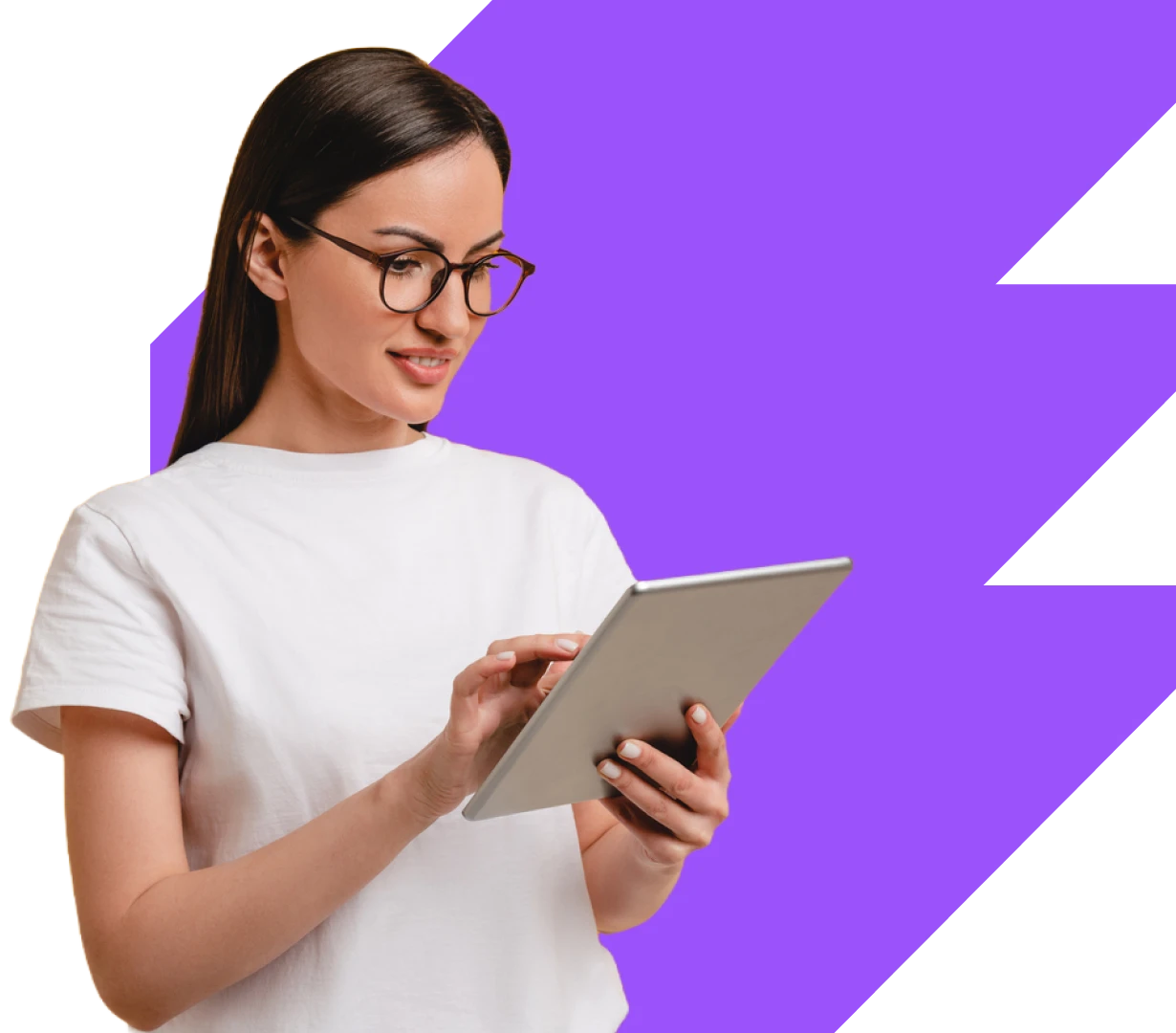The Enviz App provides a platform for you to experience virtual spaces using either a headset or tablet. To familarise yourself with the technology we suggest that you explore the tech on the Tablet first and then on the Headset.
Using your Tablet start by exploring the following tours:
- Clickable Tour
- Walkable Tour
Clickable Tour
Explore the model by clicking anywhere on the screen.
- Open the Enviz App on your Tablet.
- Login with your account.
- Select the Project you wish to view from the left hand menu.
- Select Clickable Tour.
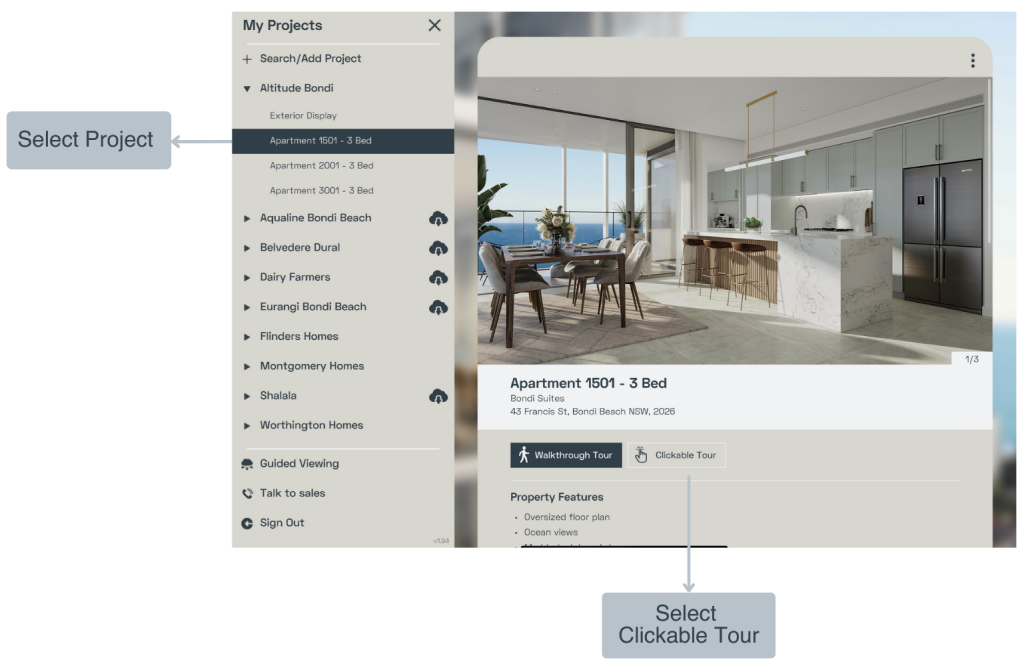
- Navigate around by double tapping anywhere in the model.
- Swipe to look side to side.
- Pinch to zoom in and out.
- The icons on the right allow you to bring up project information, change designs, rooms and colour schemes where available.
- The icon in the bottom left enters the walkthrough tour.
- To exit to the main menu select the home button in the top left corner.
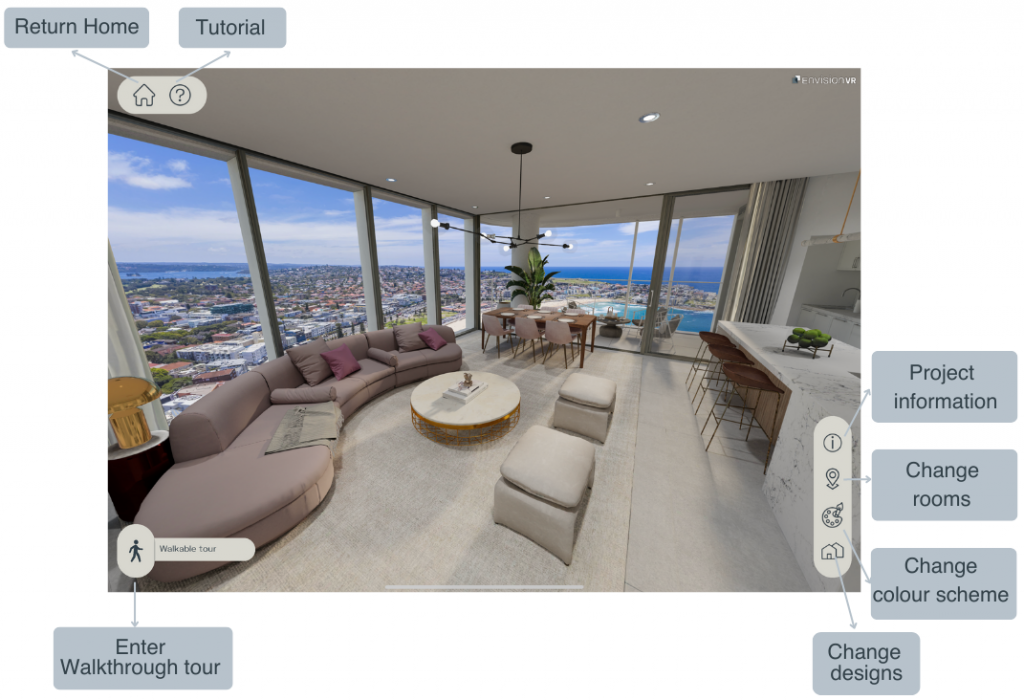
Walkable Tour
The Walkable tour allows you to walk around and use the tablet as a window into the future space.
- Select the project you wish to view, scroll down to Walkthrough tour and select.
- Follow the onscreen prompts to confirm your floor level.
- Now you can move the tablet side to side and walk to explore in 1:1 scale.
Repositioning the model
The lock/unlock icon allows you to reposition the design in your space.
Unlock and swipe until the design is where you want it before locking again.
Resetting height
If the floor height seems incorrect, i.e. you are too short or too tall in the model, reset with the height measurement icon.
You will be promoted to confirm floor.
Navigation
Same as the clickable tour you can bring up the project information, change designs, rooms and colour schemes with the icons on the right of the screen.
To return to clickable mode select the clickable icon in the lower left screen.
To return back to the main menu use the home button.
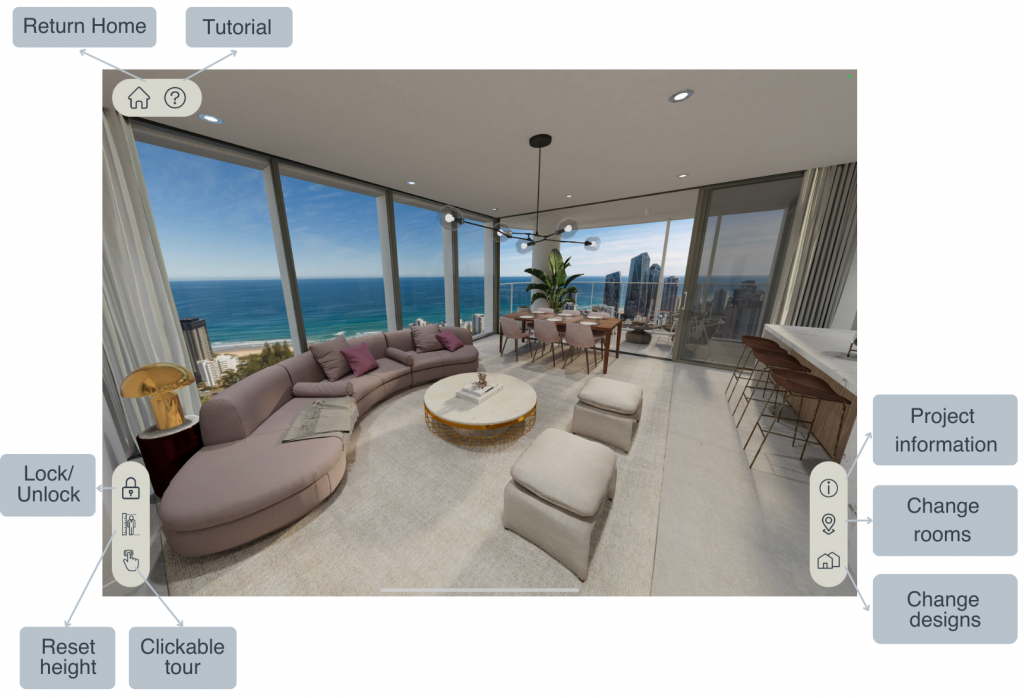
Not sure which implementation partner is right for your project?